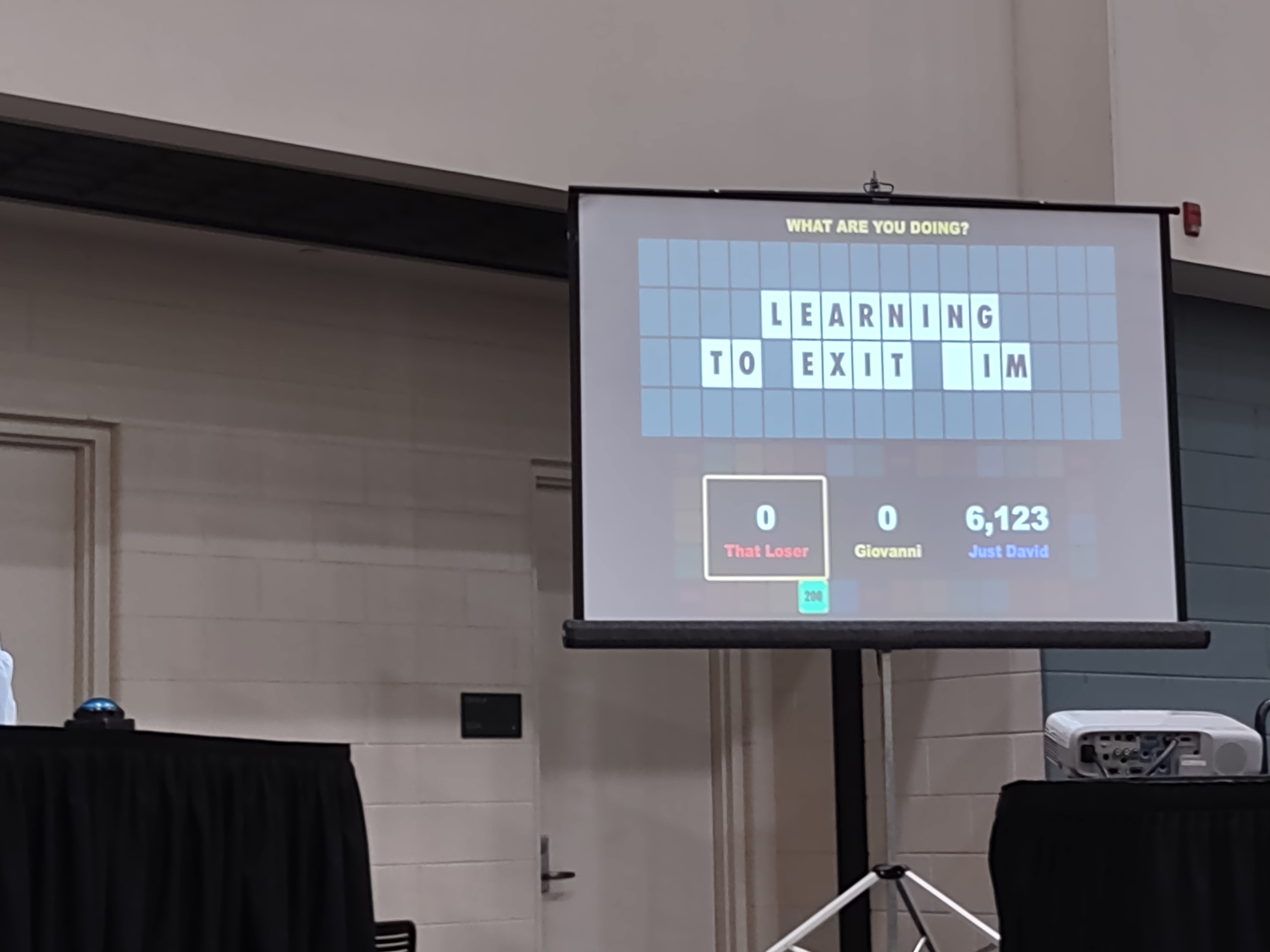Vim
Beginner's guide
We talked about vim and how to set it up. Basically type
vimtutor
and follow this. You'll learn the basic hotkeys.
If all you're using is basic vim, it isn't the best. Vim has decreased in popularity as people move towards GUI editors and IDEs, but it still has a place due to its ubiquity in *nix systems and a requirement on systems without a GUI such as a server. Additionally, when using macros and plugins, vim really shows its power.
.vimrc file
To edit the defaults file:
vim ~/.vimrc
You can add the following to this file:
syntax on
set tabstop=4 softtabstop=0 expandtab shiftwidth=4 smarttab autoindent
set number nu relativenumber
set incsearch wildmenu
set backspace=indent,eol,start
Inside vim, typing :source ~/.vimrc will adjust these defaults.
Line 1 gives syntax coloring for each file.
Line 2 sets an autoindenting where tab will be replaced with 4 spaces, and backspacing will remove 4 spaces. The smarttab will auto-indent when writing for loops, and autoindent will keep the new line's tab spacing.
Line 3 gives line numbers on the left side of vim. relativenumber gives a relative distance between each line which is beneficial for commands like j and k to go up N lines easily.
Line 4 works with searching in files. incsearch will jump to the first instance immediately while typing. wildmenu shows the files while trying to :edit <file> or :split <file>.
Line 5 sets backspace to delete lines nicely instead of moving backwards.
Type
:set to view all the possible settings, and type :help <setting> to get more information on specific settings.Plugins
Plugins are the only point at which vim is more usable than VSCode. I use vim-plug and the install steps are a single line.
At this point, add these lines to your .vimrc:
call plug#begin('~/.vim/autoload')
Plug 'scrooloose/nerdtree'
Plug 'vim-airline/vim-airline'
Plug 'vim-airline/vim-airline-themes'
call plug#end()
let g:airline_theme='deus'
nmap <F2> :NERDTreeToggle<CR>
which will set up 3 plugins.
Nerdtree gives a nice directory on the left side of your editor. Airline and themes give